News & Articles
Reviewing/Submitting Attendances after TFF session
Reviewing and submitting your attendance figures after a TFF session is an essential admin duty. Providing the attendees are well informed of the importance of registering and booking in for each session, this duty should be very easily performed.
Reviewing and submitting attendance should happend before the Monday afternoon following the session on the weekend before.
Here are the steps to reviewing and submitting attendance.
STEP 1 - Login & visit the session on the Calendar for the event in question.
Once you've logged in, go to the calendar screen from clicking the appropriate main menu link (usually the link next to the 'Home' link). From the calendar screen, click the session in question. Providing you are an 'Admin' level user for your site, you will be able to see and attendance grid of the session and various administration buttons of the session in question - it will something like this:
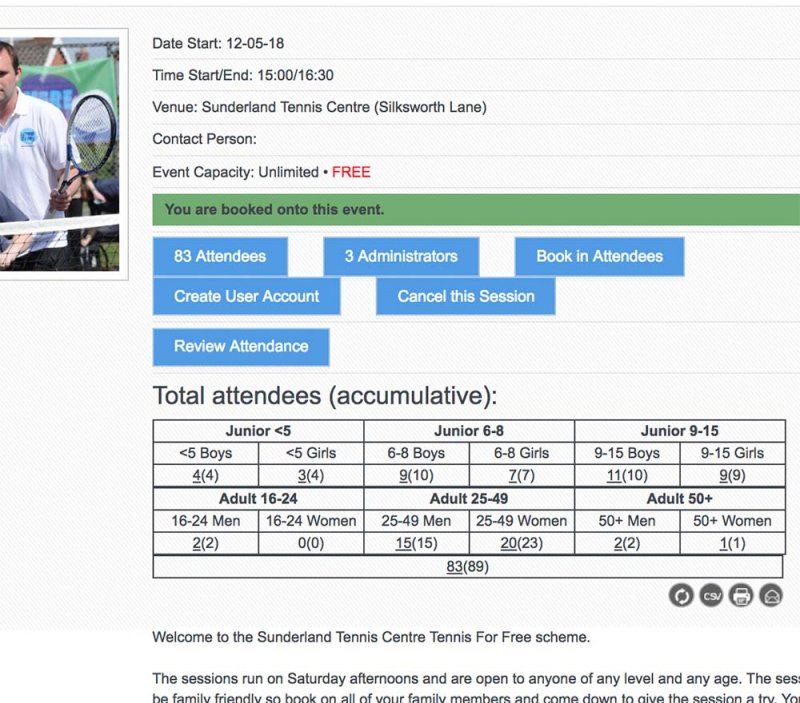
STEP 2 - Click the 'Review Attendance' button and review the attendees
Click the 'Review Attendance' button (will only appear after the session has finished) and review the attendances. You can then add in additional players to the session from the 'Book in Attendees' box. NOTE: All TFF deliverers, administrators and coaches also need to book onto the session too. Once you're happy with the attendance list, you can click the 'Submit Attendance' button.
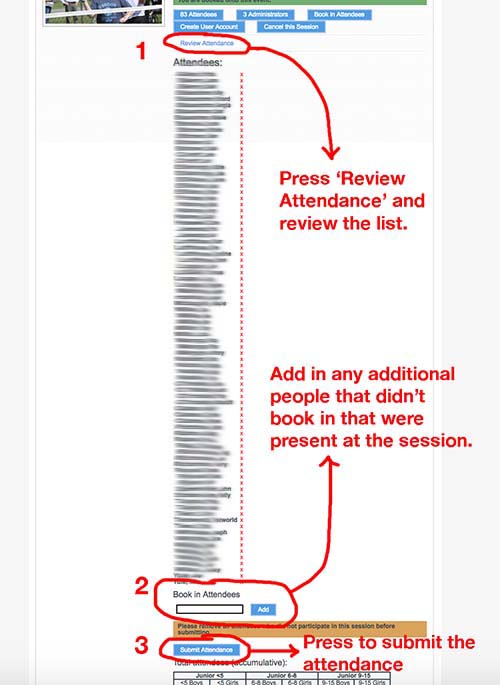
After submitting the attendance, you should see a blurred background and a 'wait' graphic:
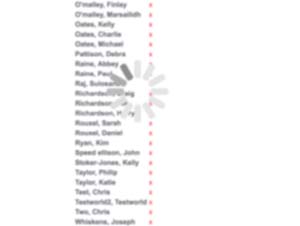
...after waiting 15-20 seconds you'll then see just two buttons (like below) which indicates the attendance has been submitted. You're then all done.
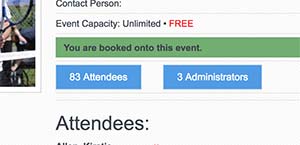
NOTE: Once attendance has been submitted it cannot be changed. Please ensure that your attendance is accurate before submitting. Please ensure all Admin (coaches and assisants) are booked on too - they'll appear in the Administrators section.
From
Reviewing and submitting attendance should happend before the Monday afternoon following the session on the weekend before.
Here are the steps to reviewing and submitting attendance.
STEP 1 - Login & visit the session on the Calendar for the event in question.
Once you've logged in, go to the calendar screen from clicking the appropriate main menu link (usually the link next to the 'Home' link). From the calendar screen, click the session in question. Providing you are an 'Admin' level user for your site, you will be able to see and attendance grid of the session and various administration buttons of the session in question - it will something like this:
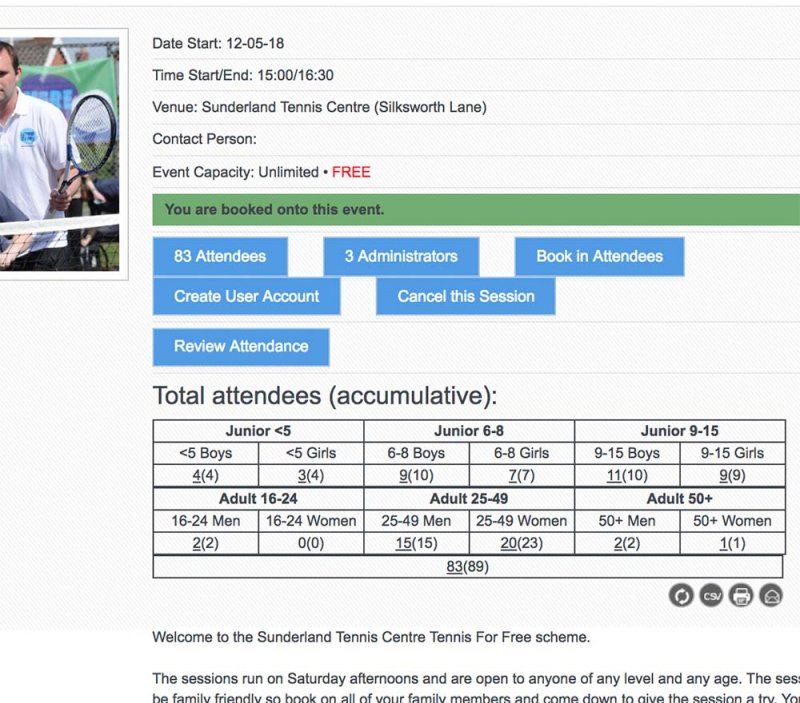
STEP 2 - Click the 'Review Attendance' button and review the attendees
Click the 'Review Attendance' button (will only appear after the session has finished) and review the attendances. You can then add in additional players to the session from the 'Book in Attendees' box. NOTE: All TFF deliverers, administrators and coaches also need to book onto the session too. Once you're happy with the attendance list, you can click the 'Submit Attendance' button.
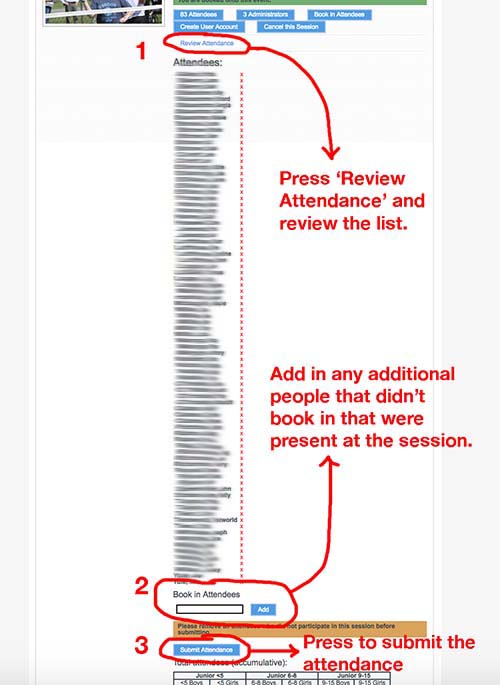
After submitting the attendance, you should see a blurred background and a 'wait' graphic:
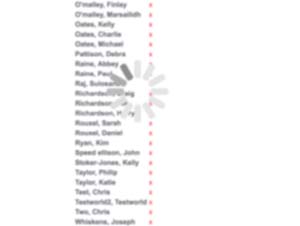
...after waiting 15-20 seconds you'll then see just two buttons (like below) which indicates the attendance has been submitted. You're then all done.
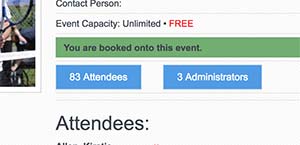
NOTE: Once attendance has been submitted it cannot be changed. Please ensure that your attendance is accurate before submitting. Please ensure all Admin (coaches and assisants) are booked on too - they'll appear in the Administrators section.
From